Install the Classroom Spy Agent on a Local Network
The application consists of two modules that must be installed:
- Classroom Spy Professional Console (see Install Console )
- Classroom Spy Agent
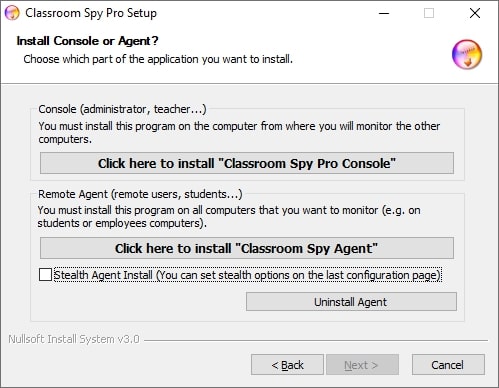
The "Classroom Spy Agent" must be installed on all remote computers that you want to monitor. To do this, you must have administrative privileges.
Agent can be manually or remotely installed.
Manual Installation (Preferred)
To manually install an agent please go to remote computer and run the installation program.
In the first installation window click on second option Install "Classroom Spy Agent" .
On the end of installation you will have to configure an agent. To do so please read the chapter Agent Configuration .
Agent can be installed in stealth mode (select " Stealth Agent Install " check-box).
In such way no program group is created, application does not appear in Add/Remove programs and no icon is displayed.
Agent Configuration
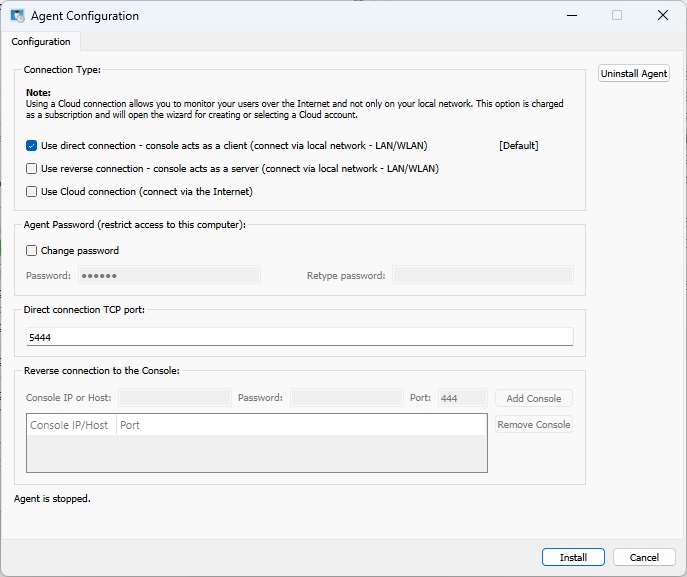
During installation, you need to type the password that protects the configuration and access to the agent. Here, simply select one password and remember it. Note that the default port on which the agent operates is 5444. You can change this port during installation or, later on (Advanced Configuration tab). If you use a firewall, you must open the used port.
Connection Types
Direct Connection
It uses a direct TCP/IP connection between the admin console and the agents. The console acts as a client and the agent as a server. Direct connection works, e.g., if all computers are on the same network or proper routing is configured between subnetworks. The used port (default TCP 5444) must be enabled for communication.
Reverse Connection
It uses a direct TCP/IP connection between the admin console and the agents. The console acts like a server, and the agent as a client. Reverse connection works, e.g., if all computers are on the same network or proper routing is configured between subnetworks. You need to enable "Console Reverse connection Server" in the console. You need to specify console(s) host-name or IP to which agent will connect. The used port (default TCP 444) must be enabled for communication.
Cloud Connection
You can choose to make this computer accessible also via a Cloud connection by selecting "Use Cloud connection," which allows you to monitor the computer over the Internet.
Cloud license is subscription based. Read more about installation to the Cloud.
Remote Agent Installation
Remote agent installation is possible only on NT based operating systems (Windows 7,8,10,11) with administrative privileges. Please note that used port will be automatically open only on Windows Firewall. On all other firewalls you will have to open this port by your self. Remote installation can be done on LAN, WLAN or VPN. The remote installation over the Internet is not possible unless you use VPN network.
To start remote agent installations click with right mouse button on computer in a list.
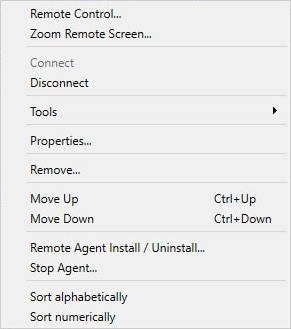
Choose Remote Agent Install / Uninstall .
After that this login screen will appear:
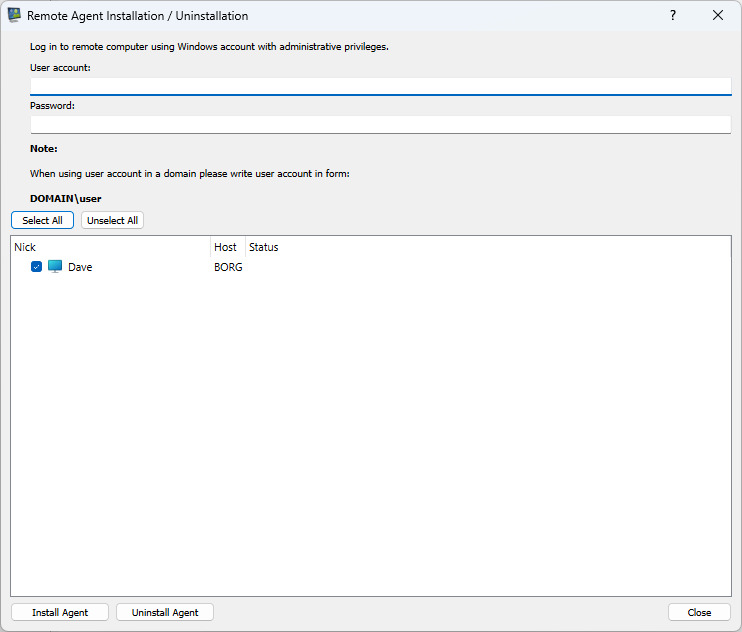
You have to enter the information about the user account on the remote computer that has administrator privileges.
Remote Agent Deployment over Active Directory Using MSI Package
MSI package for agent that can be used for remote deployment over Active Directory can be downloaded here:
https://dwn.classroomspy.com/classroomspypro_agent.msi
It can be installed like this:
msiexec /i classroomspypro_agent.msi PASSWORD=myAgentPassword /qn
You need to deploy as usual using package classroomspypro_agent.msi and specifying a MSI property
PASSWORD =myAgentPassword
The myAgentPassword is the password you want to use.
If you want to make the agent unrecognizable, you can choose new names for processes and for service by specifying those additional properties:
SERVICE_NAME ="Classroom Spy Agent"
SERVICE_PROCESS_NAME ="csp_ctrlagentsvc.exe"
PROCESS_NAME ="csp_ctrlagent.exe"