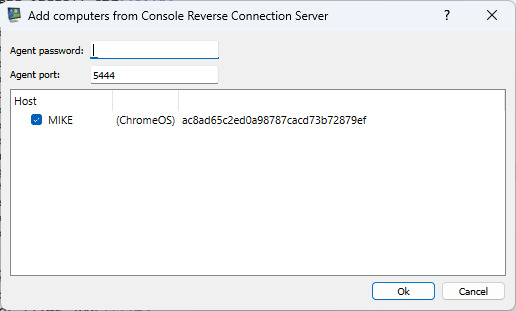Install on ChromeOS (Chromebook)
Console Configuration - Reverse Connection Server
First, you must enable a "Reverse Connection Server" in the console.
You can do this in the menu "Connection / Configure Console Reverse Connection Server":
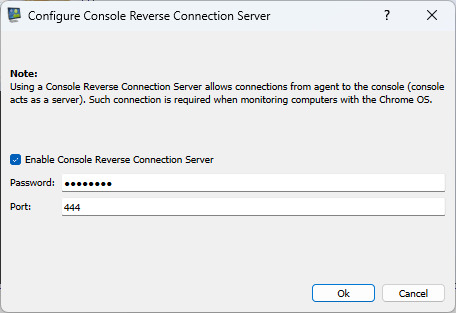
Set a Reverse Connection Server password. In addition, you may need to open port (TCP 444) on your firewall (console computer).
Installing the Chrome Extension on ChromeOS Device (Chromebook)
Next, you must install the Chrome extension to monitor a ChromeOS device (Chromebook).
To do so, please install the following Chrome extension on your ChromeOS device (Chromebook):
https://chrome.google.com/webstore/detail/classroom-view-pro/ekabgjkfjjamlheclbclomdbkijhndjh
Chrome Extension Configuration
Configure the Chrome extension like that:
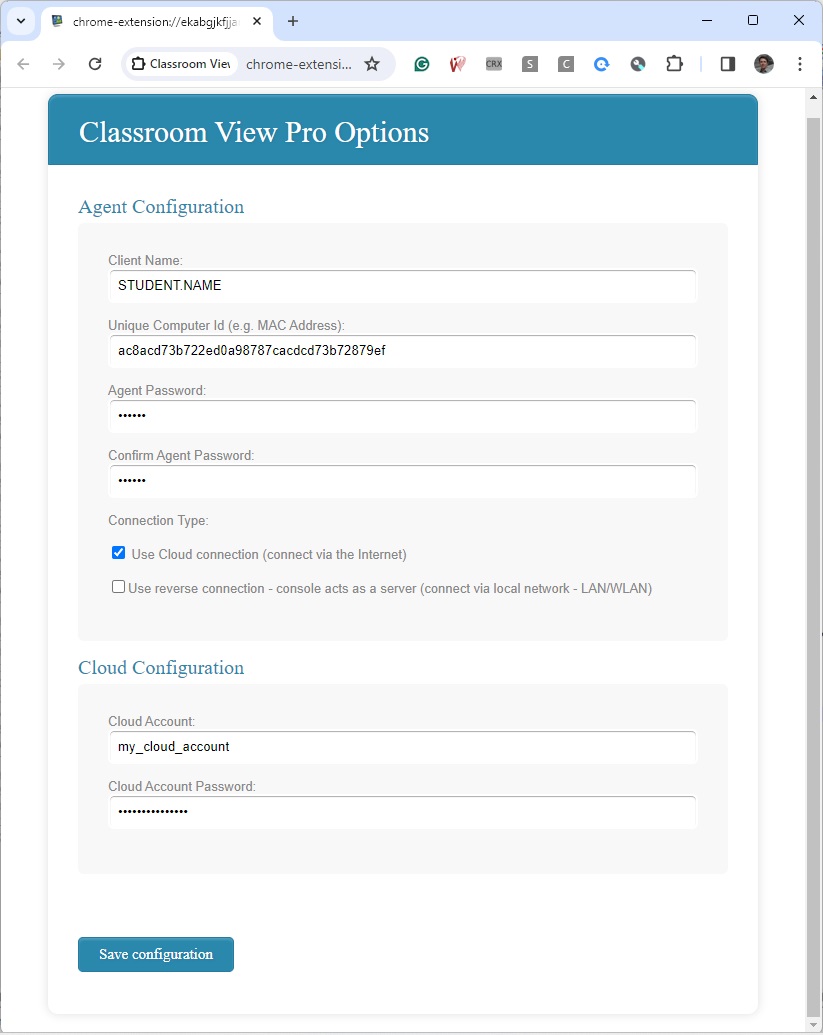
After installation, you must configure the extension by setting the console's IP and Reverse Connection Server password specified in the previous step.
Next, select the Agent password that you can remember.
Chrome extension will connect to the console. For this reason, you can monitor ChromeOS devices only when they are on the same network as the console.
Chromebook must run and have direct network access to the console.
The application also supports monitoring using multiple consoles - all computers must be on the same network.
To do so, use the " + Add an additional Console to connect " button to add multiple console computers to monitor this ChromeOS device.
Add ChromeOS Device (Chromebook) to the Console
When done, you can add Chromebook using the menu " Connection/Add Computers from Console Reverse Connection Server " by specifying the Agent password you set in the previous step: