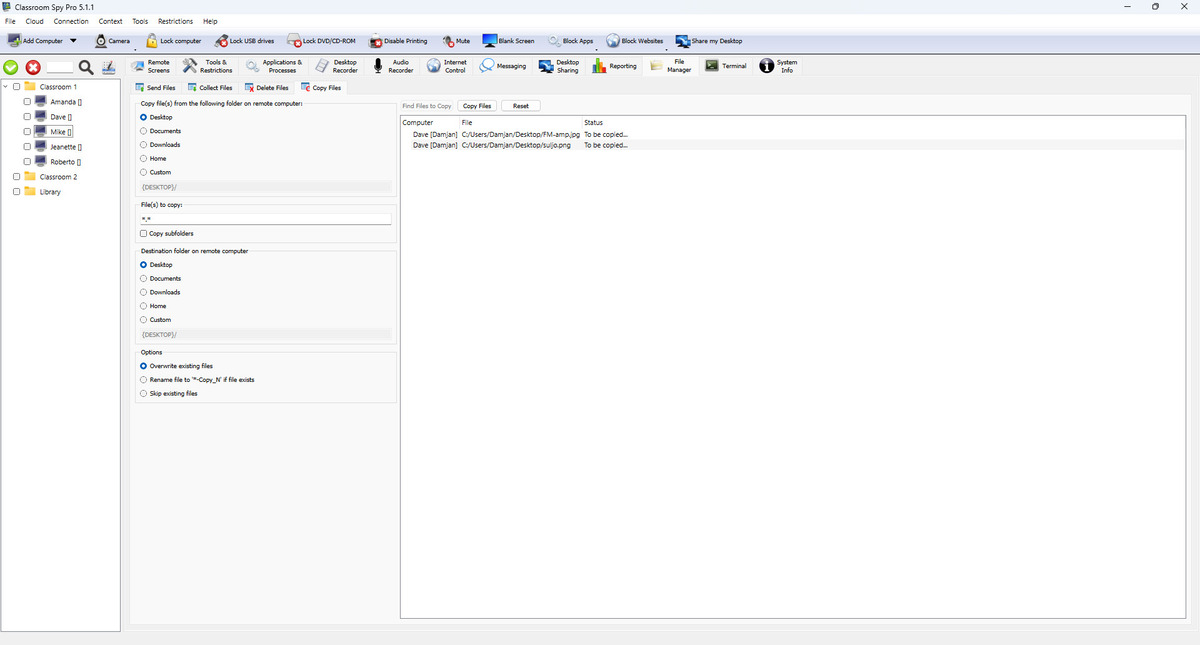File Manager - Sending Files, Collecting Files
Send Files
Here you can send files to selected student computers. Multiple files can be selected.
There is also an option to automatically start / open sent files on student computer.
If file already exists you can choose to overwrite it.
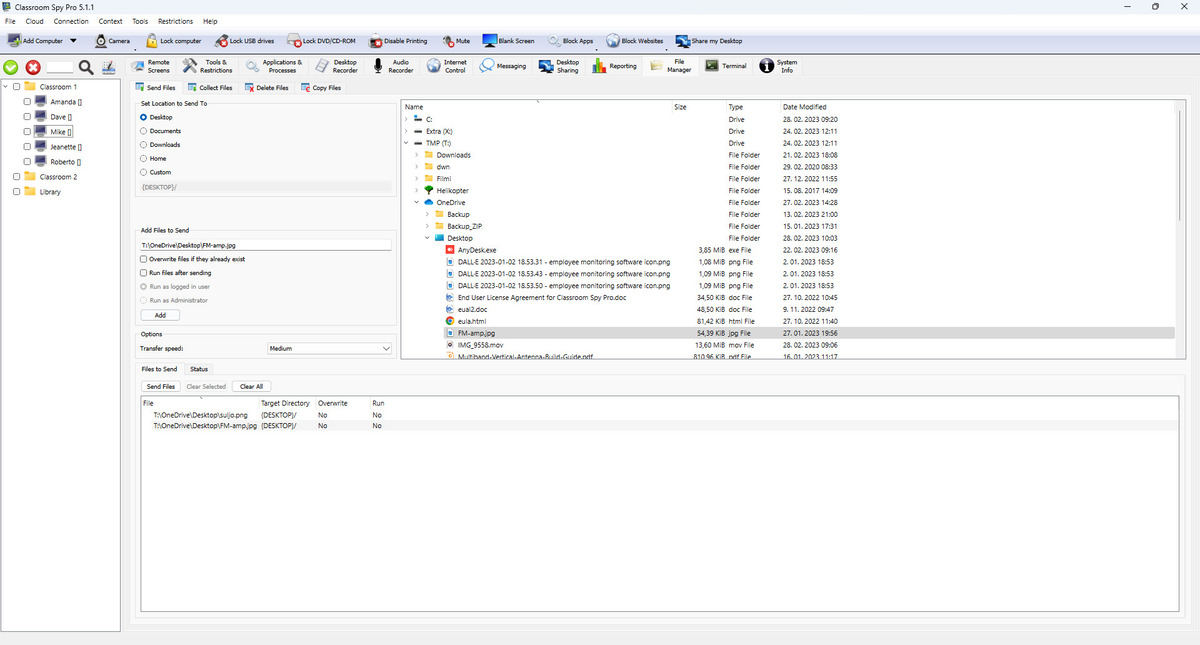
Collect Files
Here you can collect files from student computers. Files will be copied to selected target folder on computer with the console.
Multiple files can be collected - you need to type them in filed "File(s) to collect". Files must be separated with ";" for console running on Windows or by ":" for console running on other operating systems.
Files from different computers can be copied to different folders based on computer name, user name or time.
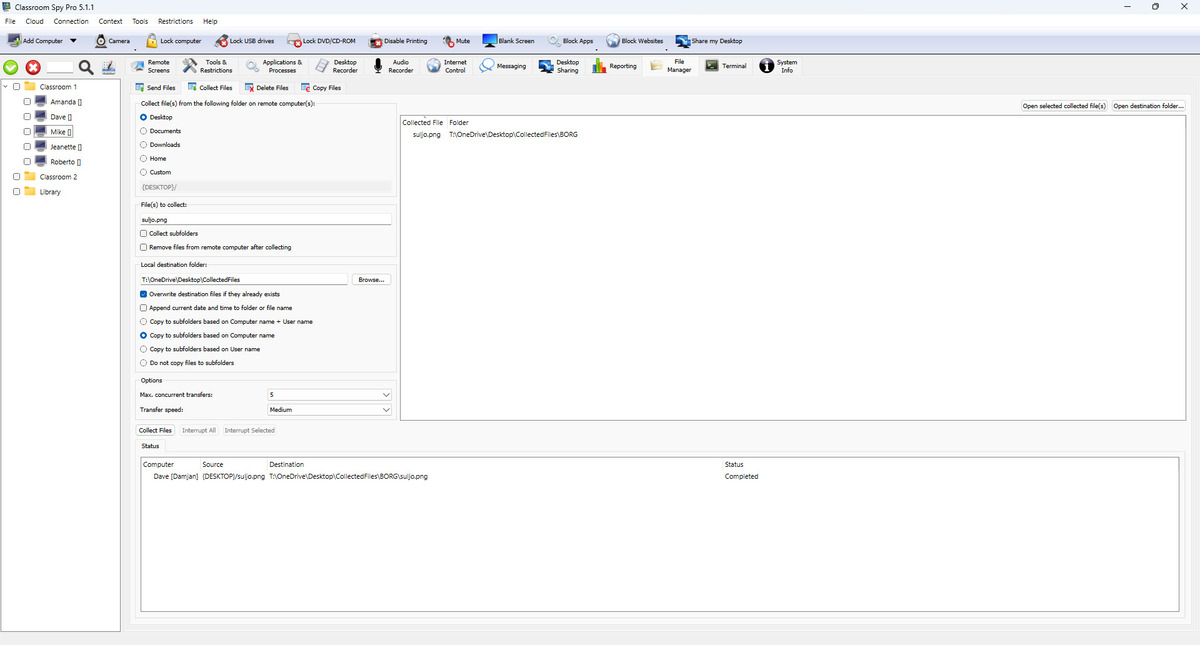
Delete Files
Here you can delete files on student computers.
First, choose a folder on a remote computer and then enter file names separated by ";" or use a pattern (e.g., *.pdf) of files you want to delete on student computers.
Select Delete in subfolders if you want to delete files with those names also in the selected folder's subfolders.
After that, click Find Files for Deletion to check which files will be deleted.
You can then delete files on a list by clicking the Delete Files button.
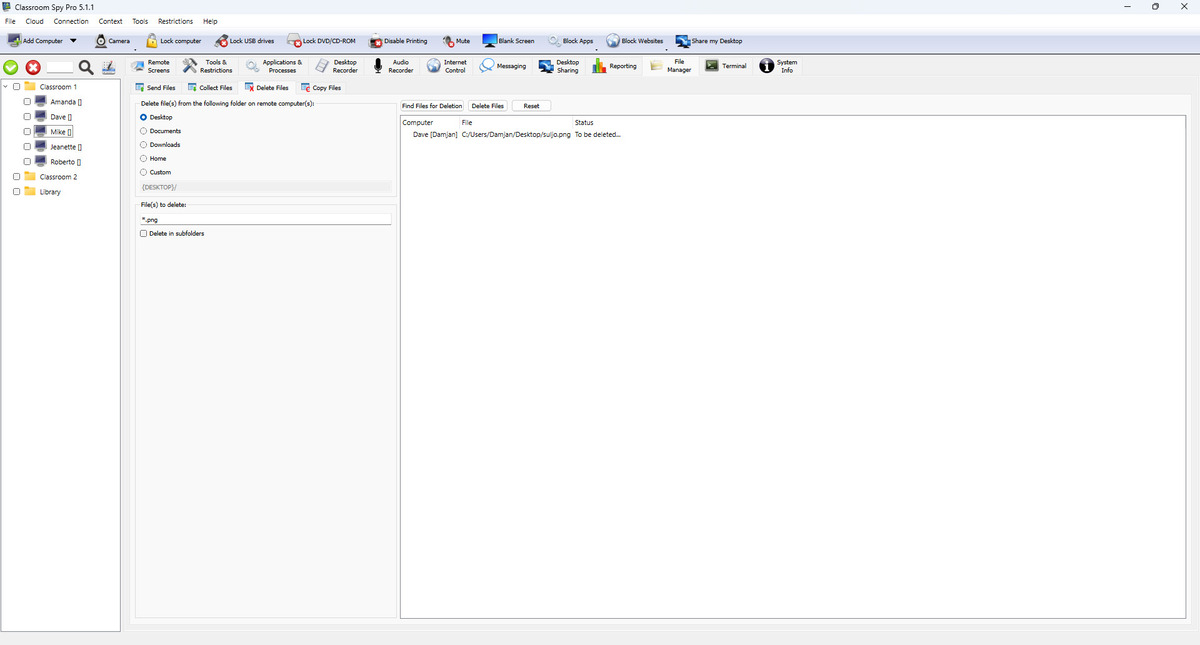
Copy Files
Here you can copy files from one folder to another on a list of student computers.
First, choose a source folder on a remote computer and then enter file names separated by ";" or use a pattern (e.g., *.pdf) of files you want to copy.
Select Copy subfolders if you want to copy files with those names also in the source folder's subfolders.
Next, choose a destination folder.
In Options, select a desired action if the destination file with the same name already exists.
After that, click Find Files to Copy to check which files will be copied.
You can then copy files on a list by clicking the Copy Files button.